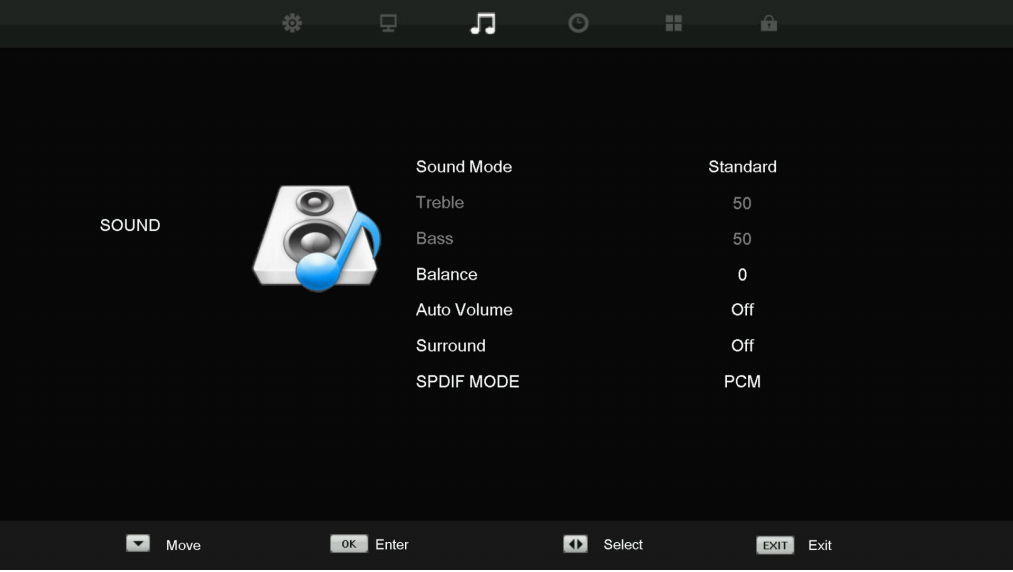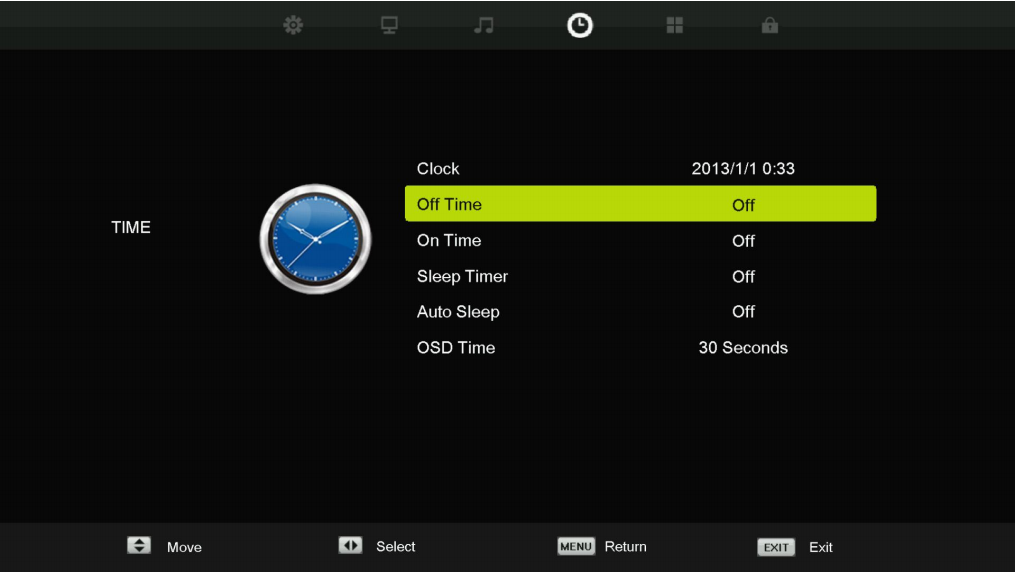Control functions
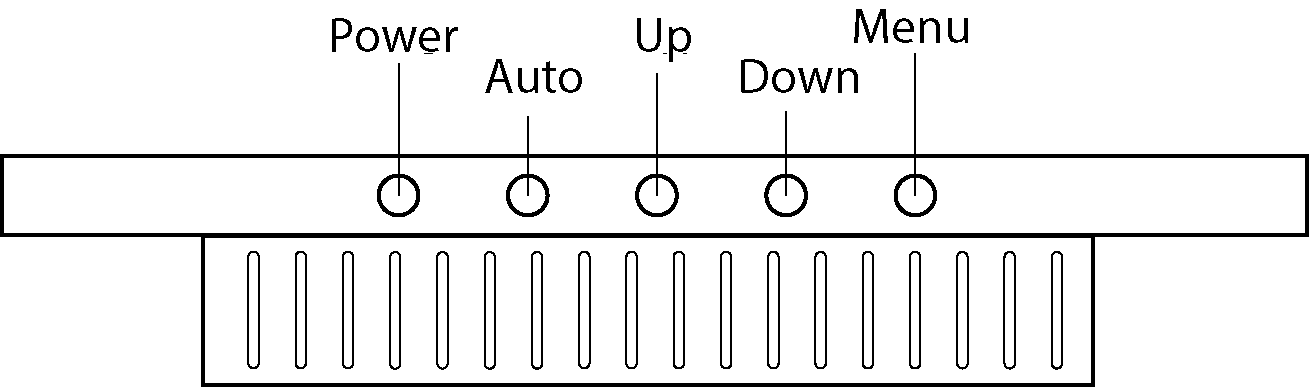
Function Select
Input source:
Press AUTO to display the input source menu, (AV is CVBS, PC is VGA), select input connections by pressing the AUTO key to scroll through the options, press UP or DOWN to confirm selection.
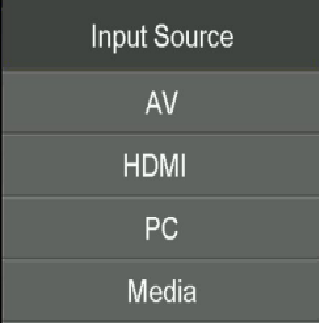
MENU Key
Press MENU to show the settings screen. PICTURE, SOUND, TIME, OPTION and LOCK options are shown on the top of the screen.

Press UP to scroll right, DOWN to scroll left.
When the chosen icon is highlighted, press AUTO to select which category to adjust.
Press UP or DOWN to enter adjustment category.
After parameter adjustment, press MENU returns to the previous step. Press MENU again to return to the desktop.